Want to know the best way to engage your email subscribers so they actually look forward to opening your emails? Segmentation!
Segmentation is all about organizing your subscribers based on their interests, their purchases, and how they interact with your emails.
When it comes to segmenting your list, the easiest way to do this automatically is to use link triggers! Today, we’re diving into link triggers (specifically using a button) so you can start using them in your email strategy.
What’s a link trigger?
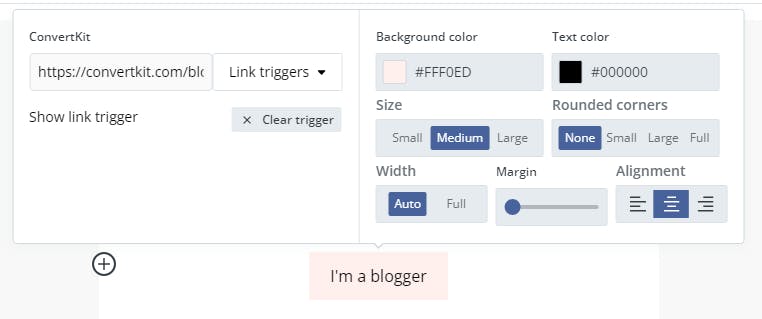
A link trigger tells ConvertKit that when subscribers click on a link in your email, another action needs to happen automatically.
For example, let’s say you’ve added a link to your email that goes straight to your website. You want anyone who clicks on the link to get tagged with ‘Visited website’. Link triggers will do that for you automatically, just like magic! 🧙♂️
What can a link trigger do?
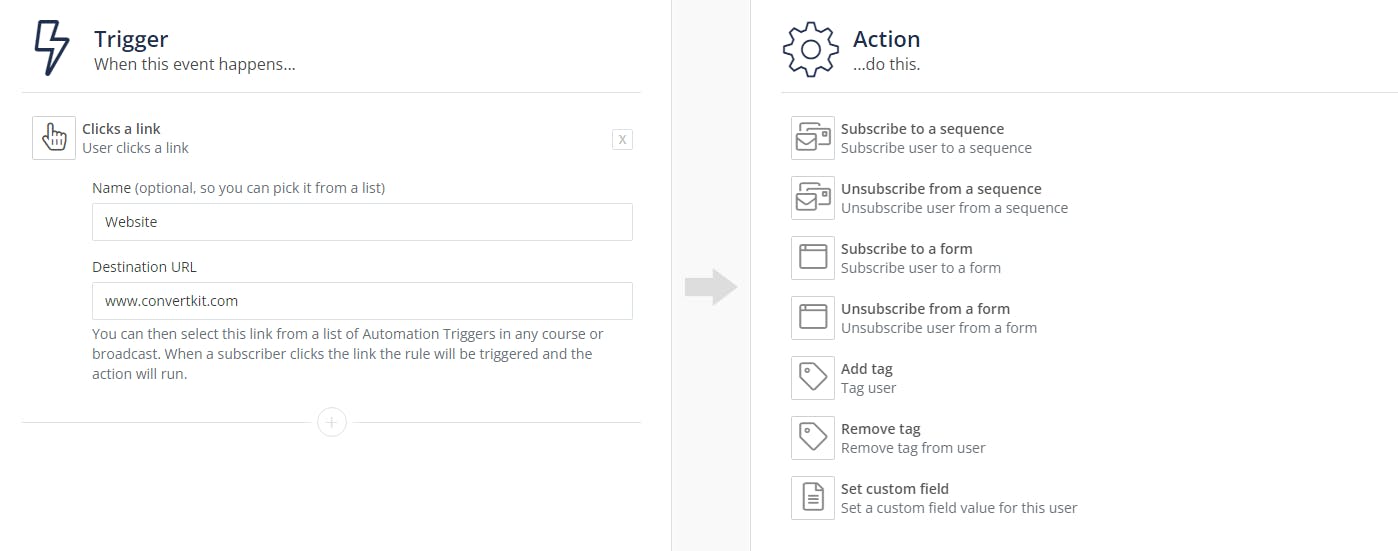
You can use link triggers to do the following:
- Add and remove tags
- Subscribe and unsubscribe to sequences
- Subscribe and unsubscribe to forms
- Set a custom field
This allows you to easily and automatically collect extra insights about your subscribers' interests and actions.
As you grow your audience, you might end up with content that doesn’t apply to everyone on your list. So instead of guessing what people need, you can use link triggers to ask them.
For more tips about segmenting your subscribers so they get the most value from being on your list, check out our article here.
Setting up a link trigger button
You’ll want to start by creating the link trigger from your rules page. This article walks you through how to do that.
There does need to be a URL in order for the link trigger to actually, well, trigger. Your button could link to:
- Your content (a blog post, podcast episode, YouTube video, etc)
- A product you’re selling
- A free download
- A landing page
- Your social media page
Once you’ve set up the link trigger, you’ll want to add a button to your email.
1. Click the + button from the email editor
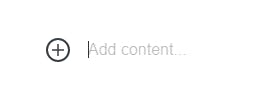
2. Choose button from the dropdown menu
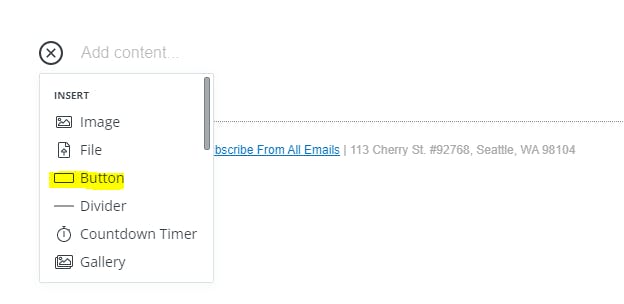
3. Customize your button’s appearance
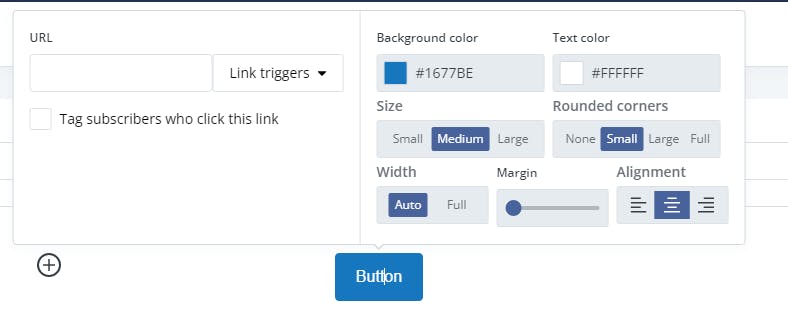
4. Type over the word ‘Button’ to add your own text
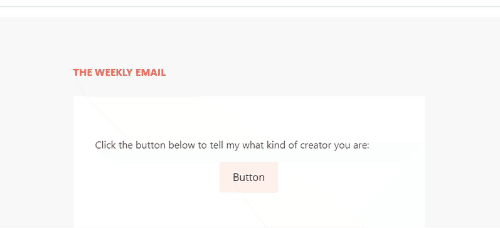
5. From the dropdown menu, choose the link trigger you created earlier
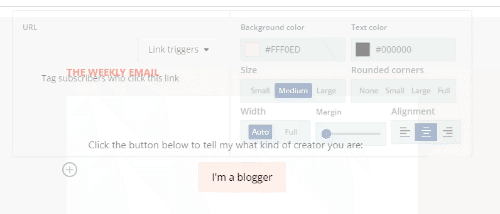
3 ways to use a link trigger button
Here are a few ideas for using link trigger buttons in your own emails:
1. Tag subscribers based on their interests
A great way to segment your audience is to ask them what they’re interested in learning more about. Based on the button they click on, you can tag them with the corresponding tag.
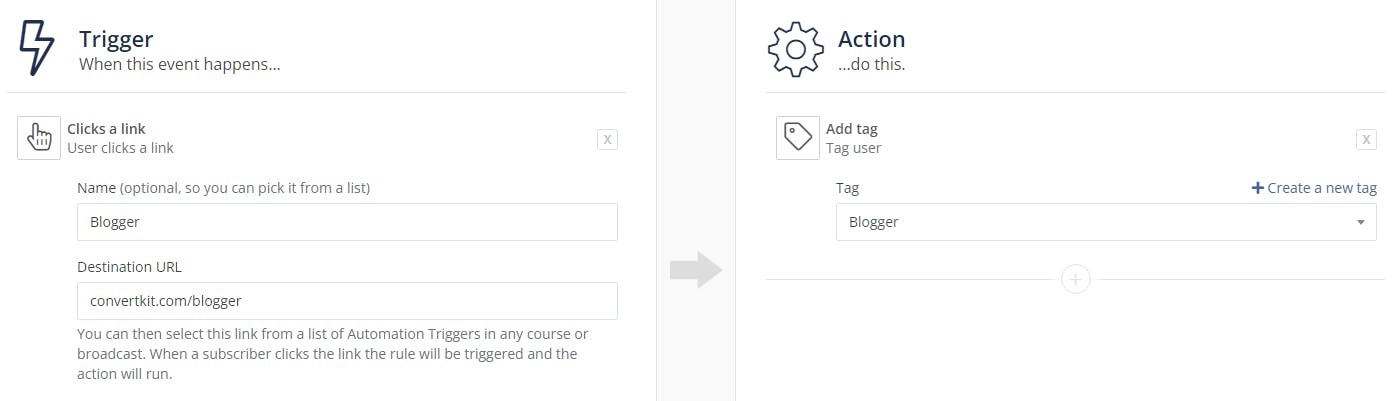
For example, let’s say you share content for content creators. You want to know how many bloggers, writers, and vloggers are on your email list. You can send a welcome email to new subscribers asking them to click a button to identify themselves as a creator.
When they click a button, they’ll get the tag added to their profile. They can even click multiple buttons if they identify with more than one of the options.
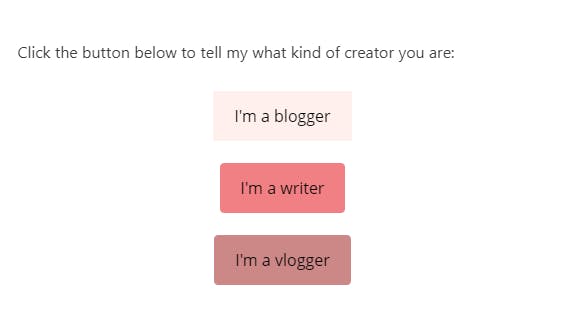
Now that you have this information about your subscribers, you can send targeted emails any time you share content that’s specific to each type of creator!
2. Re-engage cold subscribers
We recommend pruning cold subscribers from your list on a regular basis so your open rates stay high.
One way to prune your list is to send a re-engagement broadcast. You can do this by setting up a link trigger so they get a tag such as ‘Don’t Delete’.
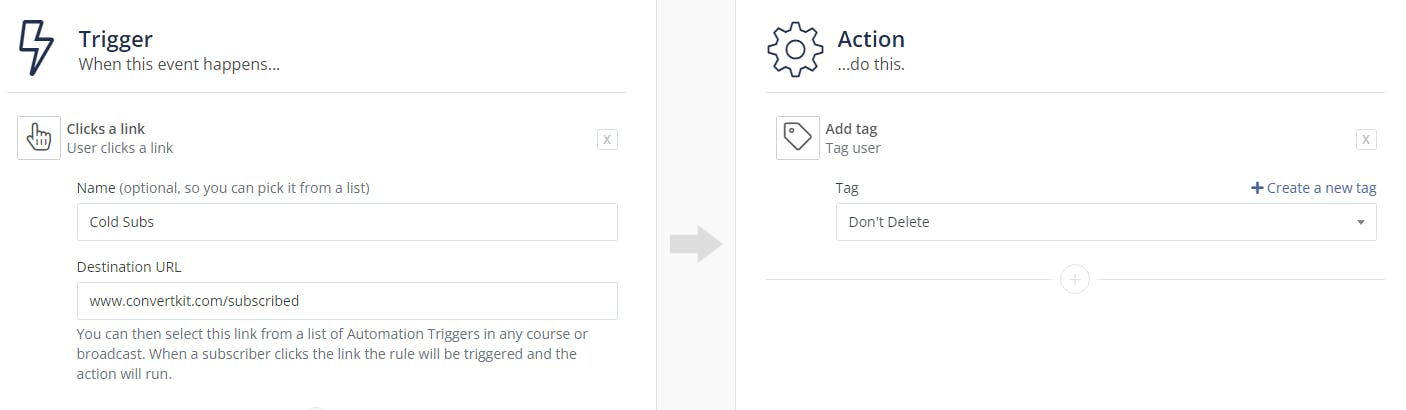
Then you’ll want to set up a broadcast email with a button that asks people to click if they want to stay on your list.
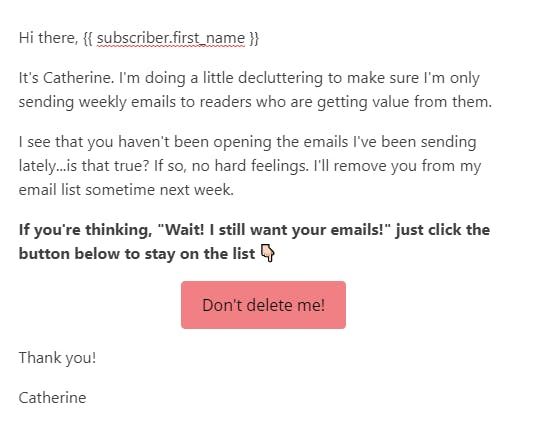
Once you’ve sent the broadcast and given people a chance to respond (a week is good), you can clean out your cold subscriber list and keep anyone who has the ‘Don’t Delete’ tag (they’ll also automatically be taken off of your cold subscriber list because they engaged with your email - yay!).
For more detailed instructions about setting up a re-engagement campaign, check out this article.
3. Subscribe to a sequence
Free email courses are a fun way to build your list and engage your current audience. Let’s say you have an email course that you’ve built using a ConvertKit sequence. Instead of making your current email subscribers sign up for it on a landing page, you can automatically subscribe them to the sequence with the click of the button.
First, set up a link trigger to subscribe to a sequence.
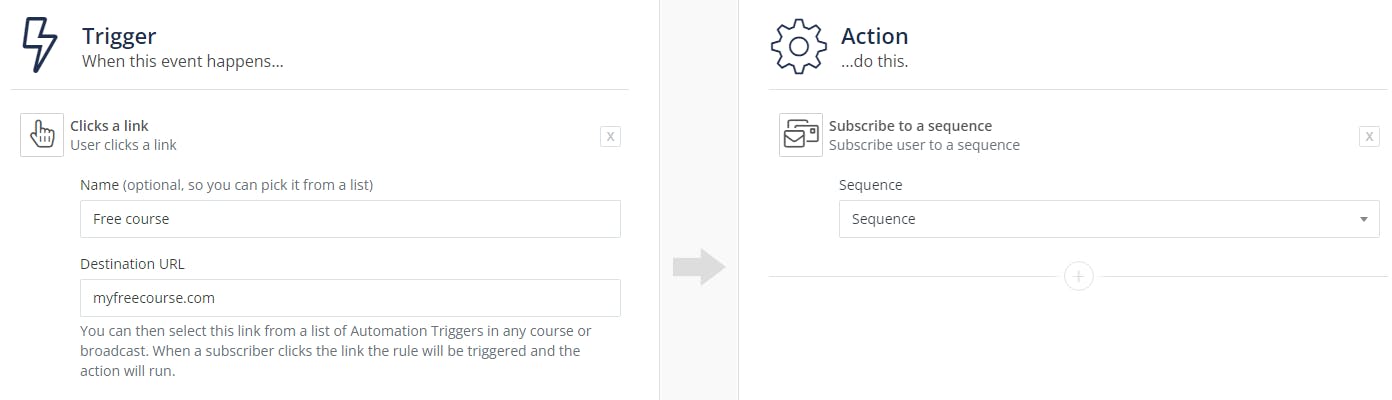
Then add your button to your email and choose your link trigger. As soon as they click the button, they’ll get subscribed to the sequence!
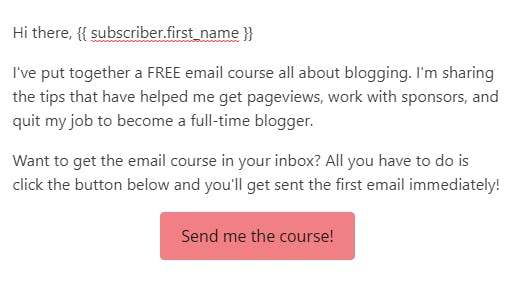
How do you use link triggers in your emails?
Hopefully this post has given you some inspiration to start using link trigger buttons in your own emails. As always, feel free to ask any questions you have about this feature in a comment below.
Have you set up link triggers yet? How do you use them? Leave a comment and tell us about your setup! 👇

